Quick Start for developers
Local development environment setup guide.
Prerequisites
tip
You can skip this step if you have a docker installed and working
Package management tools
- Windows
- MacOS
Install Chocolatey
Install Homebrew
Tools
- Windows
- MacOS
In powershell (run as admin)
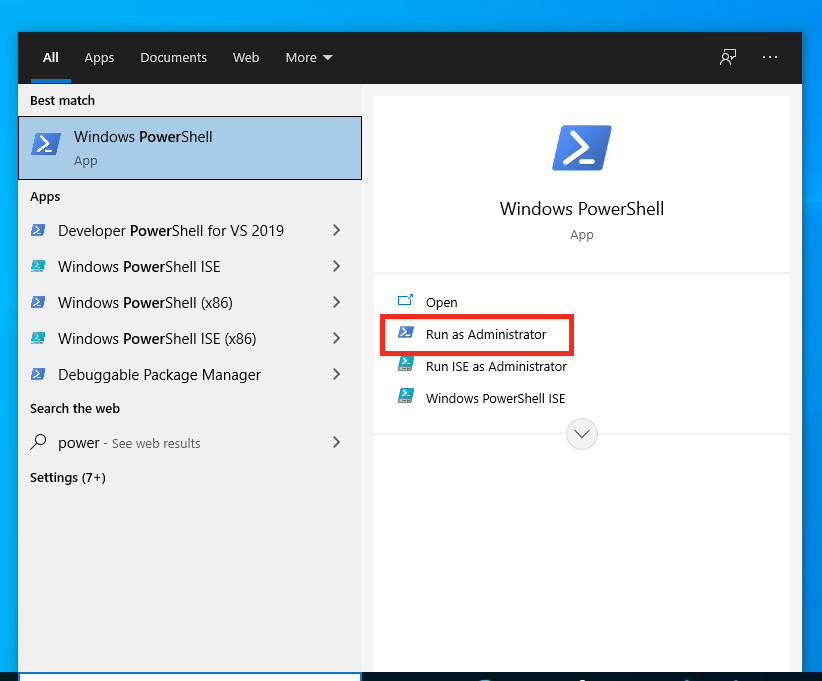
choco install -y wsl2
Restart-Computer
choco install azure-cli
brew install azure-cli
Docker
- Windows
- MacOS
- Install Rancher Desktop
- During installation choose
dockerd (moby)container runtime.
- During installation choose
info
Windows setup with WSL2 may have DNS issues, if there are errors like be
Error response from daemon: Get "https://euadigportalcoredev02acr.azurecr.io/v2/": dial tcp: lookup euadigportalcoredev02acr.azurecr.io on [::1]:53: read udp [::1]:38485->[::1]:53: read: connection refused
then workaround is to manually configure WSL DNS server.
#enter WSL shell
wsl -d rancher-desktop
Within WSL shell:
#append network settings to wsl config
echo -e "\n[network]\ngenerateResolvConf = false" >> /etc/wsl.conf
#rewrite dns config
echo -e "nameserver 8.8.8.8" > /etc/resolv.conf
- Install Rancher Desktop
- During installation choose
dockerd (moby)container runtime.
- During installation choose
note
If you have Docker Desktop licence you can install Docker Desktop instead of Rancher Desktop and docker-compose
- Windows
- MacOS
choco install -y docker-desktop
Restart-Computer
brew cask install docker
Starting the ACE locally
Get access to ACE docker images (EUADigPortalCoredev02acr Azure Container registry)
Login into docker registry to access the images
# authentication for users with access in Azure AD directory
az login
az acr login --name=EUADigPortalCoredev02acr
# authentication for users with service principals
docker login euadigportalcoredev02acr.azurecr.io
- Windows
- MacOS
curl "https://dev.ace-community.sapienspaas.com/release/ace4-docker-compose.yml" -o "docker-compose.yml"
docker compose -f docker-compose.yml up
curl -sS -0 "https://dev.ace-community.sapienspaas.com/release/ace4-docker-compose.yml" -o "docker-compose.yml" && \
docker compose -f docker-compose.yml up
Once all containers are started, open ACE Manager to access ACE user interface.